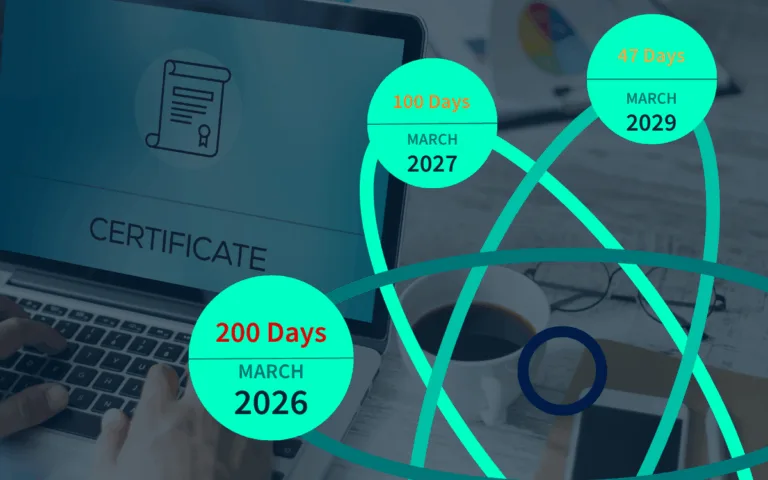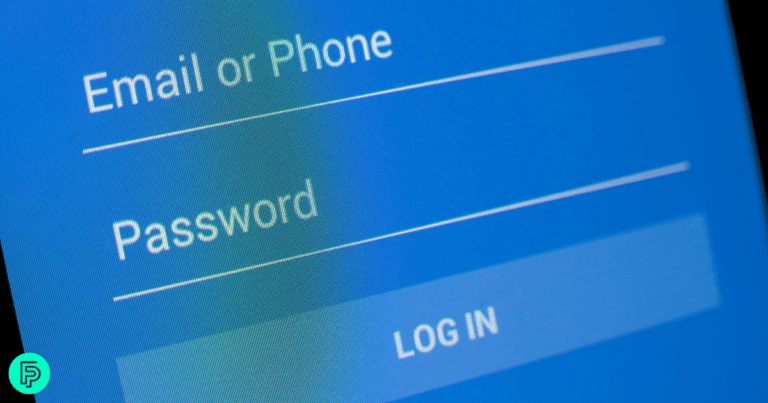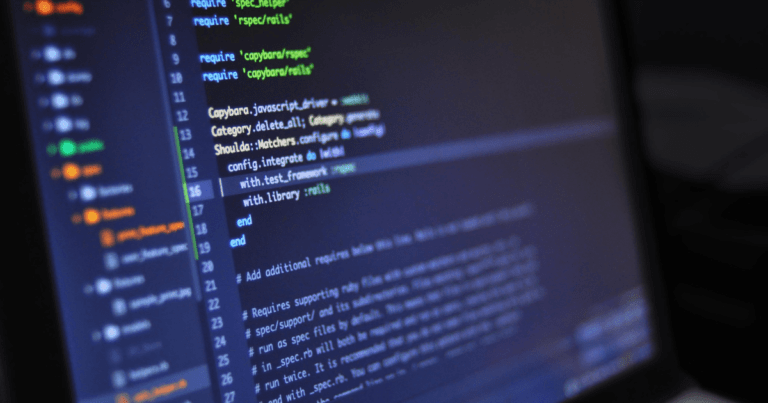The Fortinet FSSO collector and DC agent can be incredibly valuable tools. Throughout this blog, we’re going to give you the key points in configuring and how to install Fortinet FSSO and DC agent here.

Getting Started
First things first, you’ll need to download the installers from the Fortinet website. You’ll want both the DC agent and the FSSO setup, which includes the collector agent and the DC agent.
Once you’ve made this selection, simply follow the prompts to complete the installation.
Process to install Fortinet FSSO
To begin the installation process, first install the collector agent, then proceed with the DC agent. When you run the installer, ensure you have administrator privileges, as these are required. During the setup, you’ll encounter a page where you should select the ‘Advanced’ option. This choice enables the retrieval of all user group information from your domain controllers to the FortiGate system, ensuring comprehensive data transfer. Once you’ve made this selection, simply follow the prompts to complete the installation.
This straightforward process sets the foundation for configuring your FortiGate FSSO system.
Note: While you have the option to install the DC agent from this wizard, we’ll be installing it separately in this guide.
Installing the DC Agent
- Run the DC agent installer.
- Enter the IP address of the collector agent you have just installed (this can be on the DC or a separate server).
- Complete the installation.
- After the above actions are taken, reboot the domain controller.
FortiGate Configuration
In this configuration, you’ll need to input two crucial pieces of information: the IP address of the collector agent you’ve just set up, and the password you configured earlier. Once you’ve entered these details, apply the settings. This action triggers the FortiGate to retrieve all user and group information from your domain controllers, establishing a comprehensive connection between your FortiGate device and your network’s user management system.
Verifying the Setup
- On the collector agent, you can view the status, monitored domain controllers, and user logon events.
- You have the option to set up a group filter to select specific user groups for monitoring (e.g., domain users and finance groups).
- You can also set an ignore user list for individual user accounts you don’t want to monitor.
Checking the Logs
On the FortiGate, you can view the user event logs to see user logon information tied to IP addresses.
That’s it! You’ve successfully installed and configured the FortiGate FSSO collector and DC agent. If you found this guide helpful, head over to to learn more valuable hints on implementing your cyber security solutions, and do be sure to drop us an email to get in touch.